How to Create a Powerful LinkedIn Profile That Gets You Noticed
In today’s digital-first professional landscape, your LinkedIn profile serves as your virtual business card, resume, and networking hub all rolled into one. With over 900 million users worldwide, LinkedIn has become the go-to platform for career advancement, business networking, and professional brand building.
Whether you’re a recent graduate entering the job market, an experienced professional seeking career growth, a freelancer building your client base, or an entrepreneur expanding your network, a well-crafted LinkedIn profile is essential for professional success. Studies show that 87% of recruiters use LinkedIn to evaluate candidates, making it crucial to present yourself effectively on this platform.
The difference between a mediocre LinkedIn profile and a powerful one can mean the difference between being overlooked and landing your dream opportunity. A strong profile doesn’t just list your experience—it tells your professional story, showcases your expertise, and positions you as a thought leader in your industry.
Complete Step-by-Step Guide to Creating a LinkedIn Profile
Phase 1: Account Setup and Basic Information
Step 1: Create Your LinkedIn Account
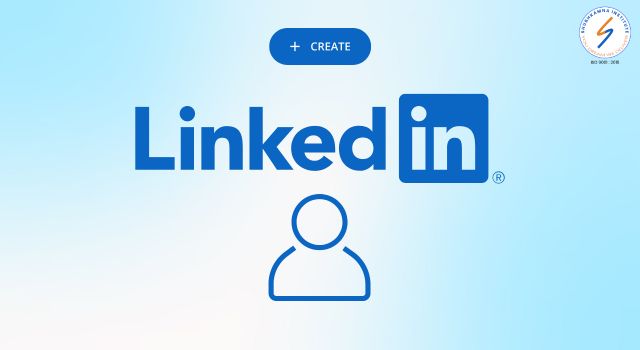
- Go to com
- Click “Join now” on the homepage
- Enter your email address and create a strong password
- Click “Agree & Join.”
- Verify your email by clicking the link sent to your inbox
Step 2: Add Your Basic Information
- Enter your first and last name (use your professional name)
- Add your current location (city and country)
- Select your industry from the dropdown menu
- Enter your current job title or student status
- Add your company name or university
- Click “Continue.”
Step 3: Import Contacts (Optional)
- Choose to import contacts from your email or skip this step
- If importing, select your email provider and follow the prompts
- Click “Continue” or “Skip” to proceed
Phase 2: Profile Photo and Visual Branding

Step 4: Upload Your Profile Photo
- Click on the camera icon over your profile picture placeholder
- Select “Upload photo.”
- Choose a high-quality headshot from your device
- Crop and position the photo appropriately
- Click “Save” to confirm
Photo Requirements:
- JPG, GIF, or PNG format
- Maximum file size: 8MB
- Recommended dimensions: 400 x 400 pixels minimum
Step 5: Add a Cover Photo/Banner
- Click the camera icon on your cover photo area
- Select “Upload cover photo.”
- Choose an image that represents your professional brand
- Position the image as needed
- Click “Save.”
Banner Requirements:
- Recommended size: 1584 x 396 pixels
- JPG, GIF, or PNG format
- Maximum file size: 8MB
Read More:
- How to Create a Facebook Page?
- What is the Difference Between a Resume & CV?
- Mastering the Job Interview
Phase 3: Professional Headline and Summary
Step 6: Craft Your Professional Headline
- Click the pencil icon next to your name
- In the “Headline” field, write a compelling description
- Use keywords relevant to your industry
- Keep it under 220 characters
- Click “Save.”
Headline Formula Examples:
- “Job Title | Skill | Value Proposition”
- “Industry Expert | Years Experience | Specialization”
- “Role | Company | Key Achievement”
Step 7: Write Your About Section
- Scroll to the “About” section on your profile
- Click “Add profile section” → “Core” → “Summary”
- Write your professional story in the first person
- Include relevant keywords naturally
- Keep it 3-5 paragraphs (200-300 words)
- End with a call-to-action
- Click “Save.”
Phase 4: Experience and Education
Step 8: Add Work Experience
- Scroll to the “Experience” section
- Click the “+” button to add experience
- Fill in the following details:
- Title: Your job title
- Employment type: Full-time, Part-time, Contract, etc.
- Company name: Search and select from LinkedIn’s database
- Location: City and country
- Start date and End date (or check “I currently work here”)
- Description: Write 3-5 bullet points highlighting achievements
- Use action verbs and quantifiable results
- Click “Save.”
Repeat this process for each relevant job position
Step 9: Add Education Information
- Find the “Education” section
- Click the “+” button
- Enter the following:
- School name
- Degree type (Bachelor’s, Master’s, etc.)
- Field of study
- Start and end dates
- Grade (if above 3.5 and recent graduate)
- Activities and societies (optional)
- Description (optional – for relevant projects or achievements)
- Click “Save.”
Phase 5: Skills and Endorsements
Step 10: Add Relevant Skills
- Scroll to the “Skills & endorsements” section
- Click “Add a new skill.”
- Type skill names and select from suggestions
- Add 10-50 skills relevant to your profession
- Rearrange skills by dragging the most important ones to the top
- Pin your top 3 skills to feature them prominently
Skill Categories to Include:
- Technical skills specific to your industry
- Software and tools you’re proficient in
- Soft skills like leadership, communication
- Languages you speak
- Certifications and methodologies
Step 11: Request Endorsements
- Click “Ask to be endorsed” for specific skills
- Select connections who can vouch for those skills
- Send personalized messages requesting endorsements
- Endorse others first to encourage reciprocity
Phase 6: Professional Network Building
Step 12: Add Contact Information
- Click “Contact info” near your profile photo
- Add relevant contact methods:
- Email address
- Phone number (optional)
- Website URL
- Social media profiles
- Instant messaging handles
- Click “Save.”
Step 13: Customize Your LinkedIn URL
- Click “Edit public profile & URL” on the right side
- Under “Edit URL”, click the pencil icon
- Create a custom URL like: com/in/yourname
- Use your actual name or name-profession format
- Click “Save.”
Phase 7: Additional Profile Sections
Step 14: Add Certifications and Licenses
- Click “Add profile section” → “Core” → “Licenses & certifications”
- For each certification, add:
- Name of certification
- Issuing organization
- Issue date and expiration date
- Credential ID (if applicable)
- Credential URL (if applicable)
- Click “Save.”
Step 15: Include Volunteer Experience
- Select “Add profile section” → “Additional” → “Volunteer experience”
- Fill in:
- Organization name
- Role/position
- Cause you supported
- Start and end dates
- Description of your contributions
- Click “Save.”
Step 16: Add Projects (If Applicable)
- Choose “Add profile section” → “Additional” → “Projects”
- Enter:
- Project name
- Start and end dates
- Description of the project and your role
- Associated company/organization
- Project URL (if available)
- Team members (tag other LinkedIn users)
- Click “Save.”
Step 17: Include Publications and Patents
- Select “Add profile section” → “Additional” → “Publications” or “Patents”
- For publications, add:
- Title
- Publication name
- Publication date
- Description
- Publication URL
- Authors (tag co-authors)
- Click “Save.”
Read More:
Phase 8: Recommendations and Social Proof
Step 18: Request Recommendations
- Go to the “Recommendations” section
- Click “Ask for a recommendation.”
- Choose the relationship (colleague, manager, client, etc.)
- Select the position you want them to recommend you for
- Write a personalized message explaining:
- Your working relationship
- Specific projects or achievements to highlight
- Why would their recommendation be valuable
- Click “Send.”
Step 19: Give Recommendations
- Visit colleagues’ profiles
- Click “Recommend [Name]”
- Select your relationship and their position
- Write a detailed, specific recommendation
- Include concrete examples of their work and achievements
- Click “Send.”
Phase 9: Privacy Settings and Preferences
Step 20: Adjust Privacy Settings
- Click on “Me” in the top navigation
- Select “Settings & Privacy”
- Review and adjust:
- Profile visibility settings
- How others see your activity
- Communications preferences
- Data privacy options
- Save your preferred settings
Step 21: Set Profile to Public
- In Settings, go to “Visibility” → “Edit your public profile”
- Toggle “Make profile visible to everyone on and off LinkedIn”
- Choose which sections to make publicly visible
- Customize your public profile URL
Phase 10: Profile Optimization and Maintenance
Step 22: Add Rich Media Content
- In each experience or education section, click “Add media.”
- Upload relevant files:
- Portfolio samples
- Presentations
- Documents
- Images of your work
- Videos (keep under 5 minutes)
- Add descriptions for each media item
Step 23: Join Relevant Groups
- Use the search bar to find industry-specific groups
- Click “Join” on the relevant professional groups
- Start with 5-10 active groups
- Participate in discussions regularly
- Share valuable content within groups
Step 24: Set Up Profile Notifications
- Go to Settings & Privacy → Communications
- Enable notifications for:
- Profile views
- Connection requests
- Messages
- Job opportunities
- Choose email or push notification preferences
Phase 11: Content Strategy and Engagement
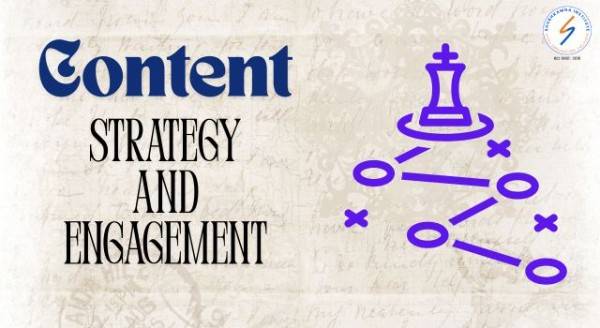
Step 25: Plan Your Content Strategy
- Decide on posting frequency (2-3 times per week recommended)
- Plan content types:
- Industry insights
- Professional experiences
- Helpful tips
- Company updates
- Curated content with commentary
- Create a content calendar
Step 26: Start Posting and Engaging
- Click “Start a post” on your LinkedIn homepage
- Write engaging posts with:
- Clear value for your audience
- Relevant hashtags (3-5 per post)
- Call-to-action for engagement
- Engage with others’ content through:
- Thoughtful comments
- Sharing your insights
- Liking relevant posts
Phase 12: Ongoing Profile Maintenance
Step 27: Regular Profile Updates
- Monthly: Review and update activity, add new connections
- Quarterly: Update job descriptions, add new skills
- Biannually: Update profile photo, refresh summary
- Annually: Complete profile audit, update all sections
Step 28: Monitor Profile Performance
- Check “Who viewed your profile” regularly
- Monitor profile appearance in search
- Track connection growth
- Analyze post engagement
- Adjust strategy based on performance data
Step 29: Professional Development Updates
- Add new certifications as you earn them
- Update skills based on your growing expertise
- Include recent projects and achievements
- Update job titles and responsibilities
- Add new volunteer experiences
Step 30: Network Expansion Strategy
- Search for colleagues from current and past companies
- Connect with industry professionals you meet
- Follow thought leaders in your field
- Engage with alumni from your educational institutions
- Join professional associations and connect with members
Quick Checklist for Profile Completion

Essential Elements (Must Have):
- ✅ Professional profile photo
- ✅ Compelling headline with keywords
- ✅ Complete About section (200+ words)
- ✅ Current work experience with achievements
- ✅ Education information
- ✅ At least 10 relevant skills
- ✅ Custom LinkedIn URL
- ✅ Contact information
Advanced Elements (Should Have):
- ✅ Cover photo/banner
- ✅ Multiple work experiences
- ✅ Certifications and licenses
- ✅ At least 2 recommendations
- ✅ Volunteer experience
- ✅ Rich media in experience sections
- ✅ Active in relevant groups
- ✅ Regular posting and engagement
Professional Polish (Nice to Have):
- ✅ Publications or patents
- ✅ Project showcases
- ✅ Multiple language skills
- ✅ Awards and honors
- ✅ Speaking engagements
- ✅ Consistent personal branding across sections
Final Tips for Success
- Be Authentic: Your profile should genuinely represent who you are professionally
- Stay Active: Regular engagement keeps you visible in your network
- Quality over Quantity: Focus on meaningful connections and valuable content
- Keep Learning: Update your skills and knowledge regularly
- Be Patient: Building a strong LinkedIn presence takes time and consistency
Remember, your LinkedIn profile is a living document that should evolve with your career. Start with the essentials and gradually build out additional sections as you have more experiences and achievements to share.
Setting Up Your LinkedIn Profile Foundation
Choosing the Right Profile Photo
Your profile photo is the first impression you make on LinkedIn visitors. A professional headshot increases profile views by up to 14 times compared to profiles without photos. Here’s what makes an effective LinkedIn profile photo:
- Use a high-resolution image with good lighting
- Dress professionally and appropriately for your industry
- Smile genuinely and make eye contact with the camera
- Keep the background simple and uncluttered
- Ensure your face takes up about 60% of the frame
- Update your photo every 2-3 years to keep it current
Writing a Compelling Headline
Your LinkedIn headline appears below your name and is one of the most important elements for searchability. Instead of simply stating your job title, create a headline that captures attention and includes relevant keywords.
Effective headline formulas include:
- “Job Title | Key Skill | Value Proposition”
- “Industry Expert helping [target audience] achieve [specific outcome]”
- “Specialized Role | Years of Experience | Industry Focus”
For example: “Digital Marketing Manager | SEO Specialist | Helping B2B Companies Increase Online Visibility by 300%”
Adding a Custom Banner Image
Your cover photo or banner image provides additional visual appeal and branding opportunities. Use this space to:
- Showcase your industry or field of work
- Display your company logo or personal brand
- Highlight key achievements or certifications
- Create a cohesive visual identity
Ensure your banner image is 1584 x 396 pixels for optimal display across devices.
Writing a Strong ‘About’ Section
The About section is your opportunity to tell your professional story in a compelling, human way. This is where you can showcase your personality while maintaining professionalism.
Tips for an Engaging About Section
Start with a hook: Begin with an interesting fact, question, or statement that draws readers in. For example: “I’ve helped over 200 startups launch their digital presence, but my journey began with a failed blog that taught me everything about what not to do online.”
Use the first person: Write in first person to create a personal connection with readers. This makes your profile more relatable and authentic.
Include relevant keywords: Naturally incorporate industry-specific keywords that recruiters and potential clients might search for. This improves your profile’s discoverability.
Tell your story: Share your career journey, including challenges you’ve overcome and successes you’ve achieved. This helps readers understand your experience and expertise.
Highlight your value proposition: Clearly articulate what you bring to the table and how you help others succeed.
Include a call-to-action: End with an invitation for readers to connect, visit your website, or reach out for opportunities.
Example of a Strong About Section
“As a data scientist with 8 years of experience, I transform complex datasets into actionable business insights that drive revenue growth. My passion for analytics began during my economics studies at Stanford, where I discovered the power of data to solve real-world problems.
Throughout my career, I’ve helped Fortune 500 companies increase operational efficiency by an average of 25% through predictive modeling and machine learning algorithms. My expertise spans Python, R, SQL, and various visualization tools, but what truly sets me apart is my ability to communicate technical concepts to non-technical stakeholders.
When I’m not diving deep into data, you’ll find me mentoring aspiring data scientists or contributing to open-source projects. I believe in the power of knowledge sharing to elevate our entire industry.
Ready to turn your data into your competitive advantage? Let’s connect and explore how we can work together.”
Optimizing Your Work Experience & Education

Crafting Compelling Job Descriptions
Your work experience section should go beyond basic job responsibilities to showcase your impact and achievements. For each role, include:
Company context: Briefly describe the company size, industry, and your role within the organization.
Key responsibilities: Outline your primary duties using action verbs like “managed,” “developed,” “implemented,” or “optimized.”
Quantifiable achievements: Use specific metrics and numbers to demonstrate your impact. For example:
- “Increased sales revenue by 35% within 12 months”
- “Managed a team of 15 employees across 3 departments”
- “Reduced operational costs by $2.3M through process optimization”
Relevant skills: Naturally incorporate keywords related to your industry and role.
Education Section Best Practices
Include your educational background with relevant details:
- Degree type and field of study
- Institution name and graduation year
- Notable achievements (honors, relevant coursework, projects)
- GPA (if recent graduate and above 3.5)
Don’t forget to add continuing education, certifications, and professional development courses that demonstrate your commitment to growth.
Skills, Endorsements & Recommendations
Strategic Skill Selection
LinkedIn allows you to list up to 50 skills, but quality trumps quantity. Focus on:
- Industry-specific technical skills
- Soft skills relevant to your role
- Emerging skills in your field
- Skills that align with your career goals
Prioritize your most important skills by placing them in your top 3 featured skills section.
Building Endorsements
Endorsements from colleagues and connections add credibility to your listed skills. To increase endorsements:
- Endorse others first—reciprocity often follows
- Reach out to former colleagues and ask for specific endorsements
- Update your skills regularly to stay relevant
- Engage with your network to maintain visibility
Securing Recommendations
Recommendations carry more weight than endorsements as they provide detailed testimonials about your work. To get quality recommendations:
- Reach out to former managers, colleagues, and clients
- Offer to write recommendations in exchange
- Provide specific talking points or projects you’d like highlighted
- Give advance notice and make the process easy for recommenders
LinkedIn Profile SEO Optimization
Keyword Strategy
Optimize your profile for search by strategically incorporating relevant keywords throughout:
Profile sections to optimize:
- Headline
- About section
- Job titles and descriptions
- Skills section
- Industry and location settings
Keyword research tips:
- Analyze job postings in your target roles
- Study profiles of successful professionals in your field
- Use LinkedIn’s search suggestions
- Include both industry jargon and common terms
Custom LinkedIn URL
Create a custom LinkedIn URL to improve your professional brand and make it easier to share your profile. Your custom URL should include your name and be easy to remember, such as: linkedin.com/in/johnsmith-marketing
Consistent Activity for Visibility
LinkedIn’s algorithm favors active users. Maintain visibility through:
- Regular content sharing and posting
- Engaging with others’ content through meaningful comments
- Updating your profile regularly
- Publishing articles on LinkedIn’s publishing platform
Leveraging Multimedia and Projects
Showcasing Your Work Visually
LinkedIn allows you to add multimedia content to make your profile more engaging:
Types of content to add:
- Portfolio samples and case studies
- Presentations and slide decks
- Videos demonstrating your expertise
- Infographics and visual content
- Links to your website or blog
- Published articles or white papers
Best practices for multimedia:
- Ensure all content is professional and relevant
- Add descriptive captions explaining the context
- Keep file sizes reasonable for quick loading
- Update content regularly to reflect current work
Project Showcases
Use the Projects section to highlight significant accomplishments:
- Detail your role and responsibilities
- Explain the challenge and solution
- Quantify the results and impact
- Include relevant team members and collaborators
LinkedIn Activity & Engagement
Content Strategy
Consistent content creation establishes you as a thought leader and keeps you visible in your network’s feeds:
Content types that perform well:
- Industry insights and trend analysis
- Personal professional experiences and lessons learned
- Helpful tips and how-to content
- Company updates and achievements
- Curated content with your expert commentary
Posting best practices:
- Share 2-3 posts per week for optimal engagement
- Use native LinkedIn publishing tools
- Include relevant hashtags (3-5 per post)
- Engage with comments on your posts promptly
Network Engagement
Building relationships through engagement is crucial for LinkedIn success:
Engagement strategies:
- Comment thoughtfully on posts from your network
- Share others’ content with your insights added
- Congratulate connections on their achievements
- Participate in LinkedIn polls and discussions
- Join industry-specific LinkedIn groups
Professional Groups
LinkedIn groups provide opportunities to connect with like-minded professionals and demonstrate expertise:
- Join 5-10 relevant groups in your industry
- Participate in discussions regularly
- Share valuable content within groups
- Network with group members
- Consider starting your own group if you have unique expertise
Common LinkedIn Profile Mistakes to Avoid
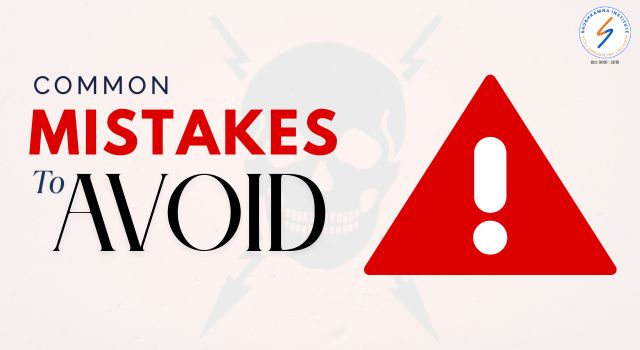
Incomplete Profiles
An incomplete profile sends the wrong message about your attention to detail and professionalism. Ensure you have:
- A complete work history with no unexplained gaps
- Professional summary in the About section
- Education information
- Contact details and preferred communication methods
- At least 10 relevant skills listed
Generic Language and Buzzwords
Avoid overused terms that don’t differentiate you from other professionals:
- “Hard-working” and “team player”
- “Results-driven” without specific results
- “Passionate” without context
- Generic job descriptions copied from job postings
Instead, use specific examples and metrics that demonstrate these qualities.
Grammar and Formatting Issues
Poor grammar and formatting reflect poorly on your professional image:
- Proofread all content carefully
- Use consistent formatting throughout
- Keep sentences and paragraphs concise
- Use bullet points for easy scanning
- Maintain a professional tone throughout
Neglecting Profile Updates
An outdated profile suggests you’re not actively managing your professional presence:
- Update your profile when you change roles
- Add new skills and certifications regularly
- Refresh your photo every few years
- Update your contact information as needed
- Add recent projects and achievements
Frequently Asked Questions
Q: How often should I update my LinkedIn profile?
A: Update your profile whenever you have significant changes like new roles, skills, or achievements. At minimum, review and refresh your profile quarterly to ensure it remains current and optimized.
Q: Should I connect with people I don’t know personally?
A: Focus on building quality connections rather than quantity. Connect with people in your industry, colleagues, clients, and others who share professional interests. Always include a personalized message when sending connection requests to strangers.
Q: How long should my LinkedIn summary be?
A: Your About section should be 3-5 paragraphs or approximately 200-300 words. This provides enough space to tell your story while keeping readers engaged.
Q: Can I use LinkedIn if I’m not actively job searching?
A: Absolutely! LinkedIn is valuable for networking, staying informed about industry trends, building your professional brand, and discovering new opportunities even when you’re content in your current role.
Q: What’s the difference between skills and endorsements?
A: Skills are capabilities you list on your profile, while endorsements are confirmations from your network that you possess those skills. Endorsements add credibility to your listed skills.
Q: Should I include a call-to-action in my profile?
A: Yes, include a clear call-to-action in your About section and contact information. This could be inviting people to connect, visit your website, or reach out for specific opportunities.
Q: How do I handle employment gaps on LinkedIn?
A: Be honest about gaps and frame them positively. If you were pursuing education, freelancing, or dealing with personal matters, briefly explain the situation and highlight any skills or experiences gained during that time.
Conclusion
Creating a powerful LinkedIn profile is an investment in your professional future that pays dividends in career opportunities, business connections, and industry recognition. A well-optimized profile serves as your 24/7 professional representative, working to showcase your expertise and attract the right opportunities even when you’re not actively networking.
The key to LinkedIn success lies in authenticity combined with strategic optimization. Your profile should genuinely reflect who you are as a professional while being discoverable by the right people. Remember that building a strong LinkedIn presence is an ongoing process, not a one-time task.
Start implementing these strategies today by updating one section of your profile at a time. Focus on creating compelling content that tells your unique professional story, engage consistently with your network, and maintain an active presence that demonstrates your expertise and thought leadership.
Your next career opportunity, business partnership, or professional breakthrough could come from someone discovering your LinkedIn profile. Make sure when they do, you’re putting your best professional foot forward.
Ready to transform your LinkedIn presence? Begin with your profile photo and headline, then work through each section systematically. Your future professional self will thank you for the investment you make in your LinkedIn profile today.
